Grant Funeral Innovations to your Facebook Ad Account
- Once you have accepted Funeral Innovation’s request for your funeral home business page, you will next need to login to Business Manager. (this is www.business.facebook.com in the URL)
If you are brought to the Facebook Business Suite as per the screenshot below, you will be required to switch over to Business Manager. 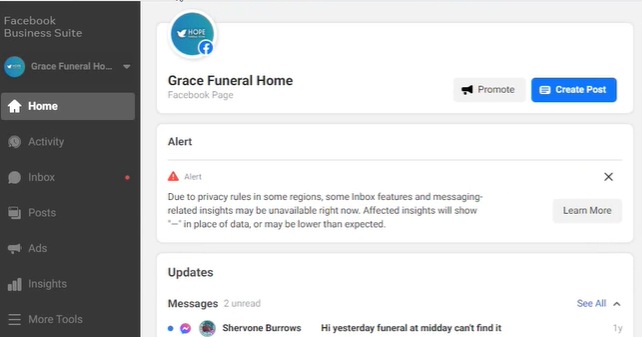
- In the far bottom left-hand corner, click on the arrow next to ‘Give Feedback’. In the drop down, select ‘Switch to Business Manager’.
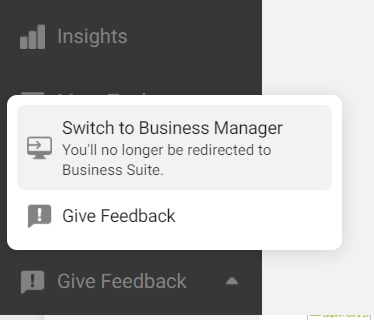
Note that this will not affect your business suite activity in any capacity. You can ‘cancel’ the ‘Give Feedback’ pop-up and the account will switch over. If you have not set up a business account yet, you will be directed to the page as per the screenshot below. If you already have your account created, you can skip steps 3, 4 and 5.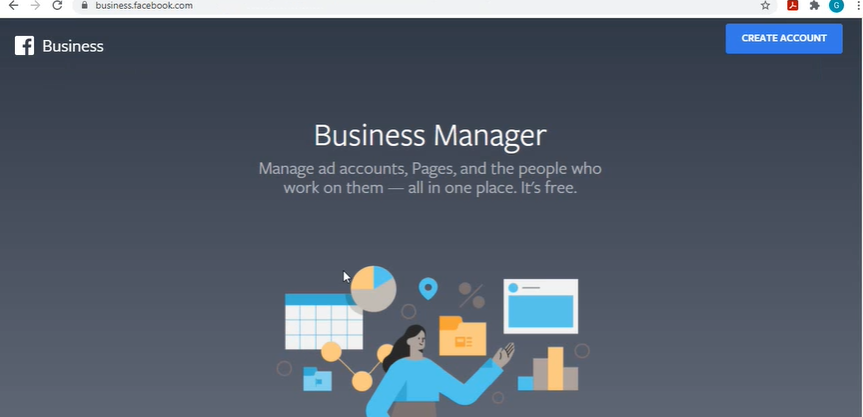
- Create an Account. Click on the ‘create account’ button in the top right hand corner.
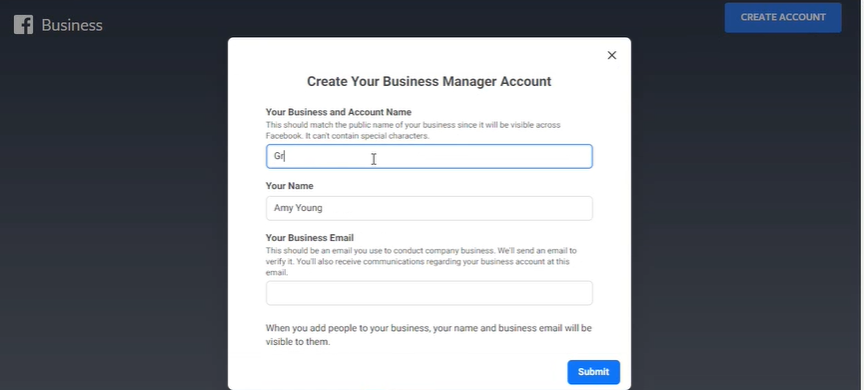
- Fill in the required fields (i.e. Your Funeral Home name, your name and your business email that you have access to)
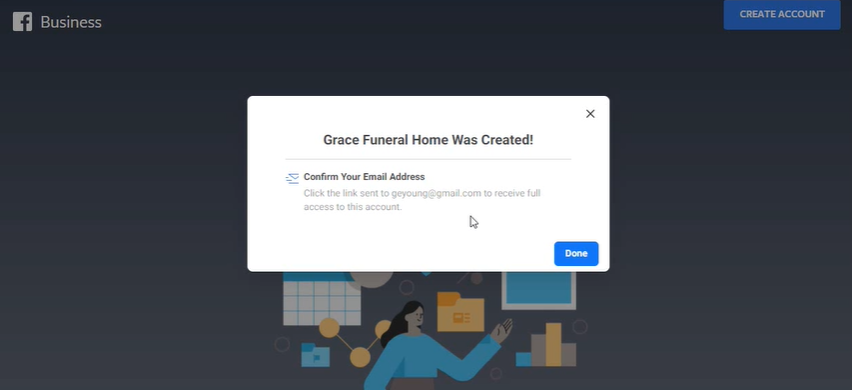
- You will be prompted with a ‘confirm your email address’ pop-up. Log into the business email that you had inputted previously and confirm your email address
- Once switched over to Business Manager and your account has been created for your funeral home business page, click on the three lines next to FACEBOOK in the top left hand corner
- Select ‘Business Settings’
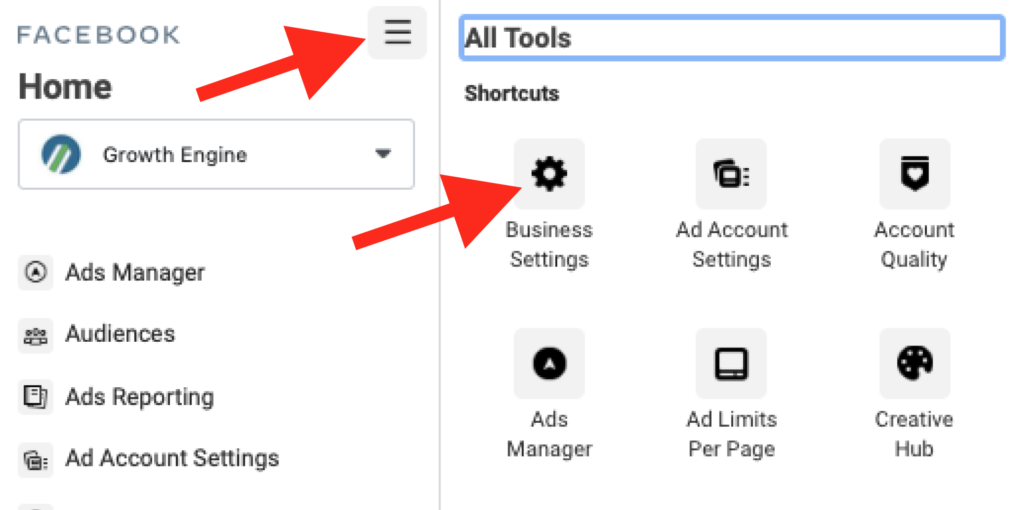
- In the left-hand column under ‘Accounts’, select ‘Ad Accounts’
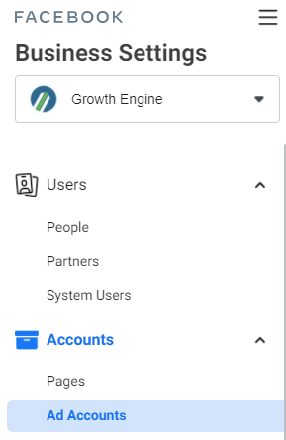
- Create an ad account by clicking on ‘Create a New Ad Account’
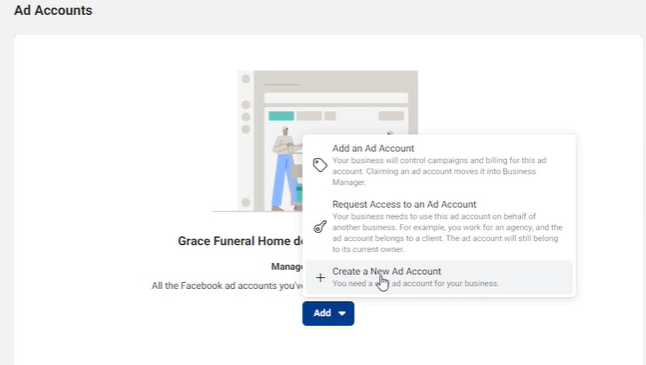
- Fill in the field for ‘Ad Account Name’ with the name of your funeral home. Ensure that the time-zone and currency are accurate. Then hit ‘Next’
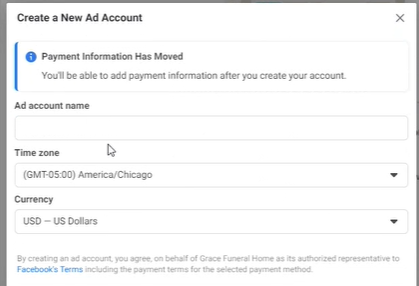
- A window asking ‘Who will this Ad Account be used for’, select ‘My Business’ and click ‘Create’.
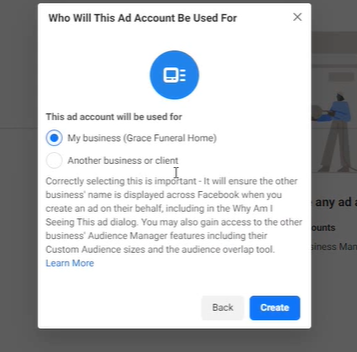
- In the ‘Add people and Set Permissions’, select your name in the left hand column. Then in the right-hand column under ‘Full Control’, toggle the ‘Manage Ad Account’ to blue.
- Click ‘Assign’.
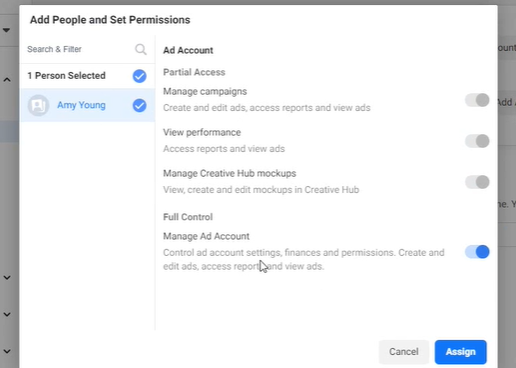
- You will then be prompted to fill in your credit card information. Click on ‘Add Payment Info’Note that you are required to input your credit card information for the automatic payment of your ad campaigns each month. Your ad budget will have been discussed with your salesperson. If you are unsure of your ad budget, call us at 608-690-6019.
- Input your credit card information and save.
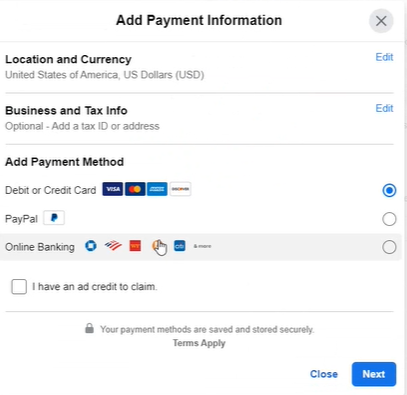
- In the right-hand column, click on ‘Assign Partners’. This is where you will assign our business ID to the Ad Account.
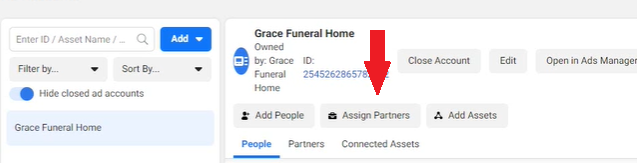
- Select ‘Business ID’
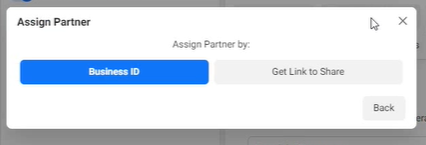
- In ‘Share this Ad Account with a Partner’, enter the partner business ID –955535274468415
- Under ‘Full control’, toggle ‘Manage Ad Account’ to blue and click ‘Next’.
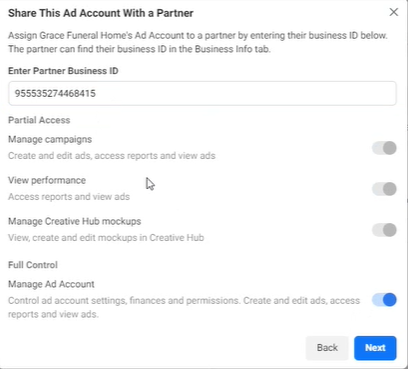
You should be prompted with the below pop-up which indicates that you have successfully completed step 2.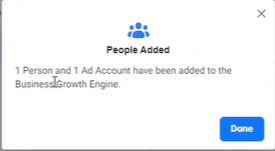
- Please email us at support@funeralinnovations.com once this has been completed