Scheduling Holidays and Special Days
Holiday and Special Day posts achieve some of the best reach and engagement of any of the posts we schedule through the Growth Engine. On each Holiday (and a handful of special days each month) you’ll deliver a custom branded image to your community through Facebook.
Below are the steps to schedule (or unschedule) Holiday and Special Day posts.
- Go to https://funeralinnovations.com/users/login
- Login with your user name and password
- Once logged in, click on the Posts menu item on the left
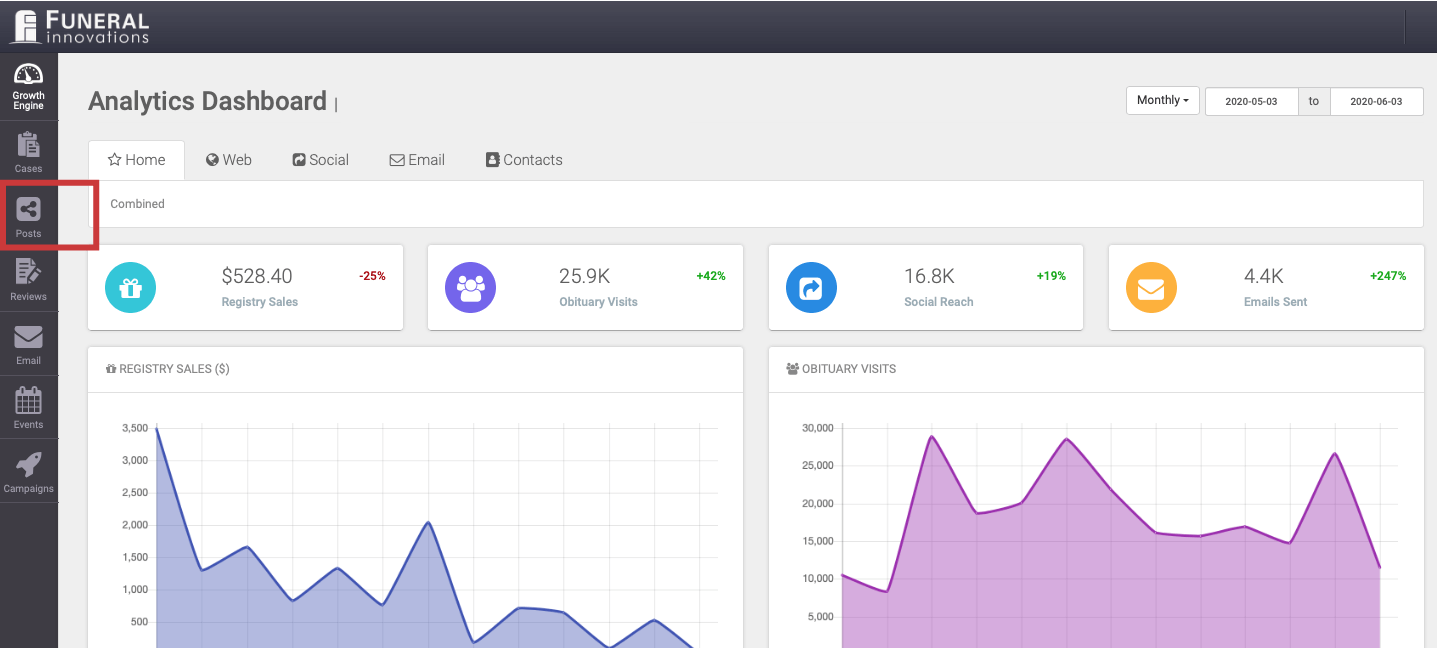
- Scroll down the left side of the page to get to the Special Days section and select one of the Holiday’s Feeds.
If you do not see any Special Days, your package of the Growth Engine may not be eligible for Holidays or Special Days. Please contact us concerning your options.
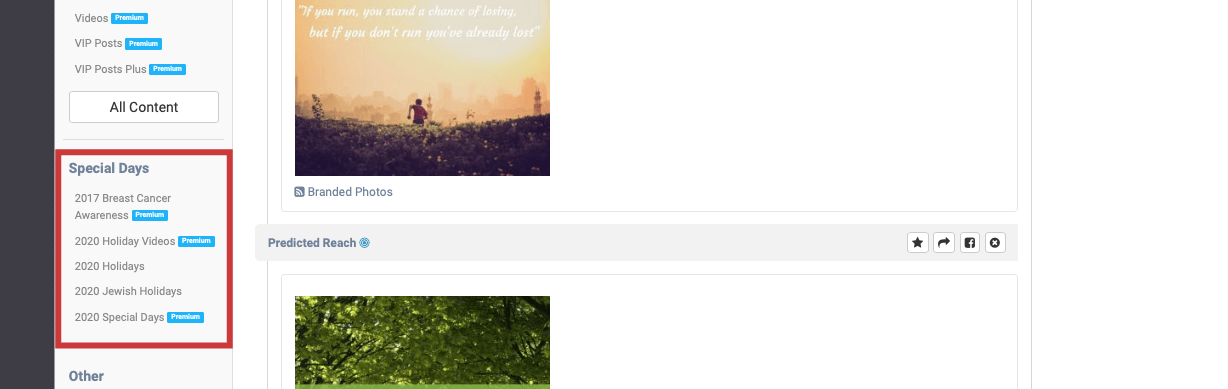
- Scroll through the available posts. If you’d like to schedule them all, click Schedule All (A). If you’d like to schedule posts individually, click the schedule button (B) next to the post. And if you’d like to unschedule a post, click Unschedule(C).
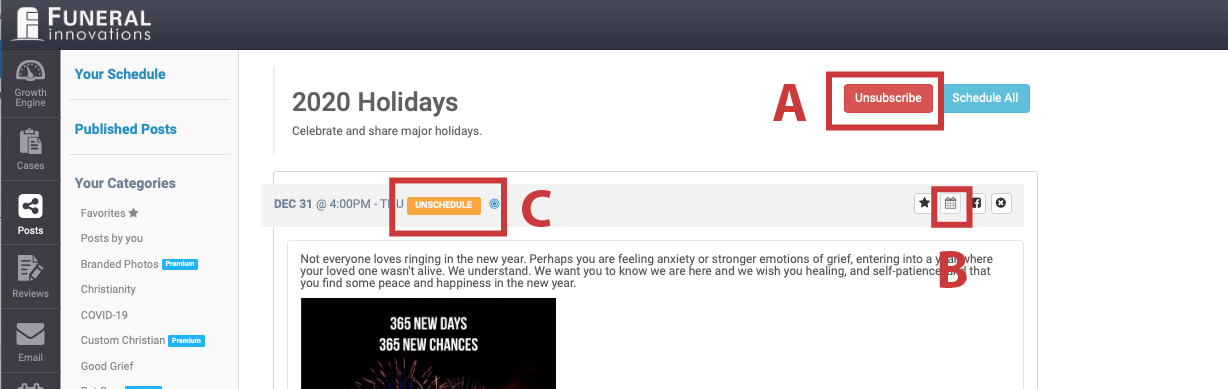 Repeat the scheduling process for all Holiday and Special Day are available under your package.
Repeat the scheduling process for all Holiday and Special Day are available under your package.