Scheduling a Newsletter
There is a large library of industry specific newsletters available to you within the Growth Engine. As a best practice, we advise you to send one Newsletter per month. You are allowed to schedule more than one in advance, however only one can be sent per month. Once scheduled, the Growth Engine will send the newsletter to your subscriber list without any more action on your part.
Complete the following steps to schedule your newsletter in as little as five minutes:
- Go to https://funeralinnovations.com/users/login
- Login with your user and password
- On the left side of the dashboard, click Email.
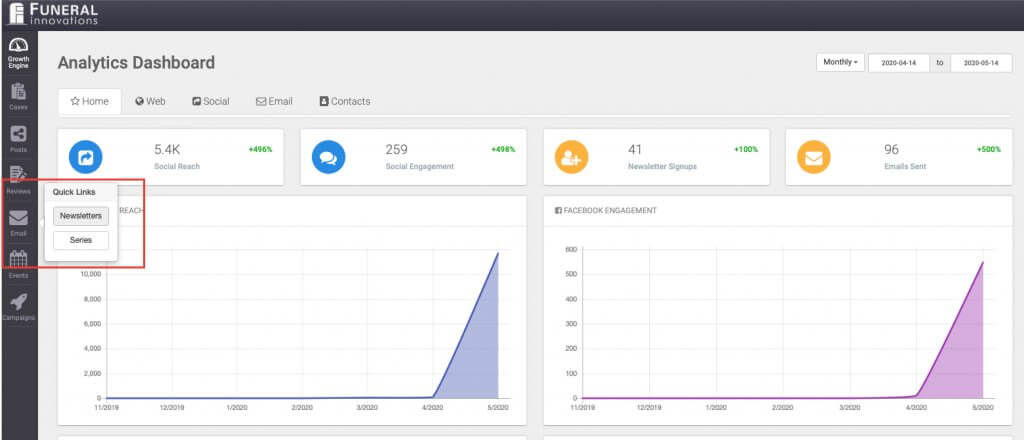
- In the top left sub-menu, click Content Library.
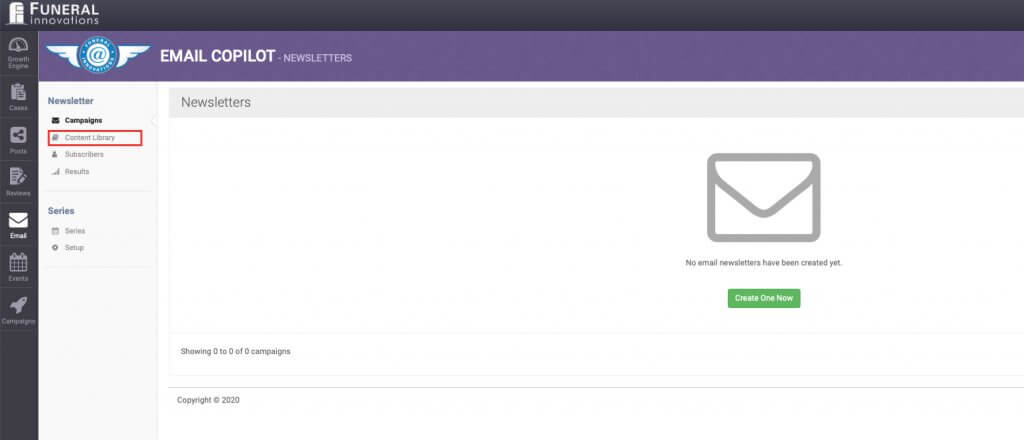
- The Content Library will be displayed. Browse through the listing of topics. Located at the top is a search feature to seek out key words. You may also filter by Topic or sort by popularity.
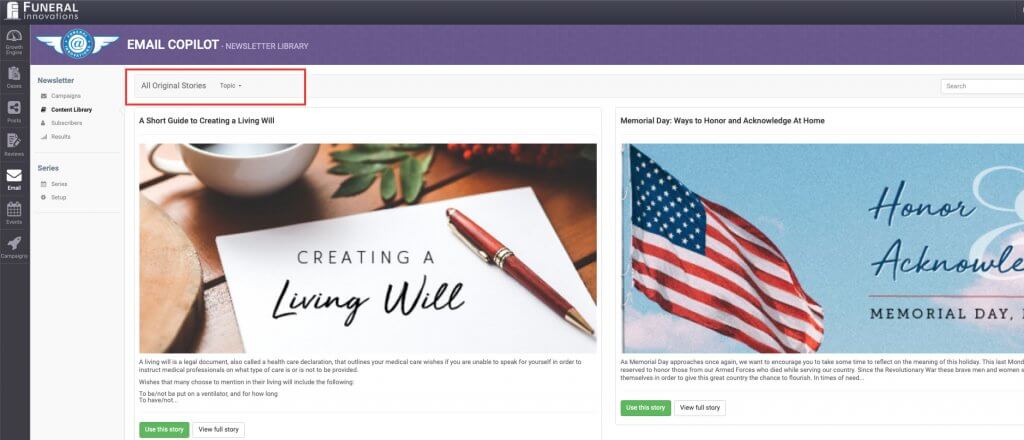
- Once you find a story that is of interest to you, click View full story.
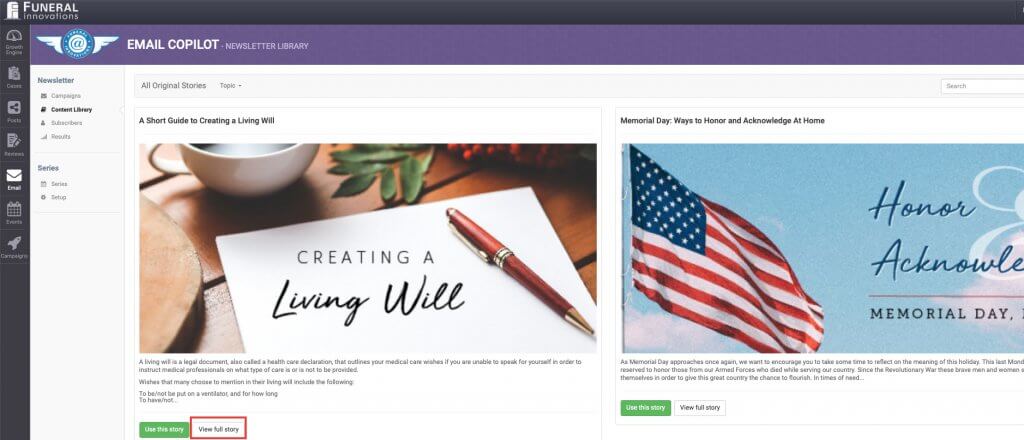
- A preview of the story will be available. Read the story and close the window once you are finished.
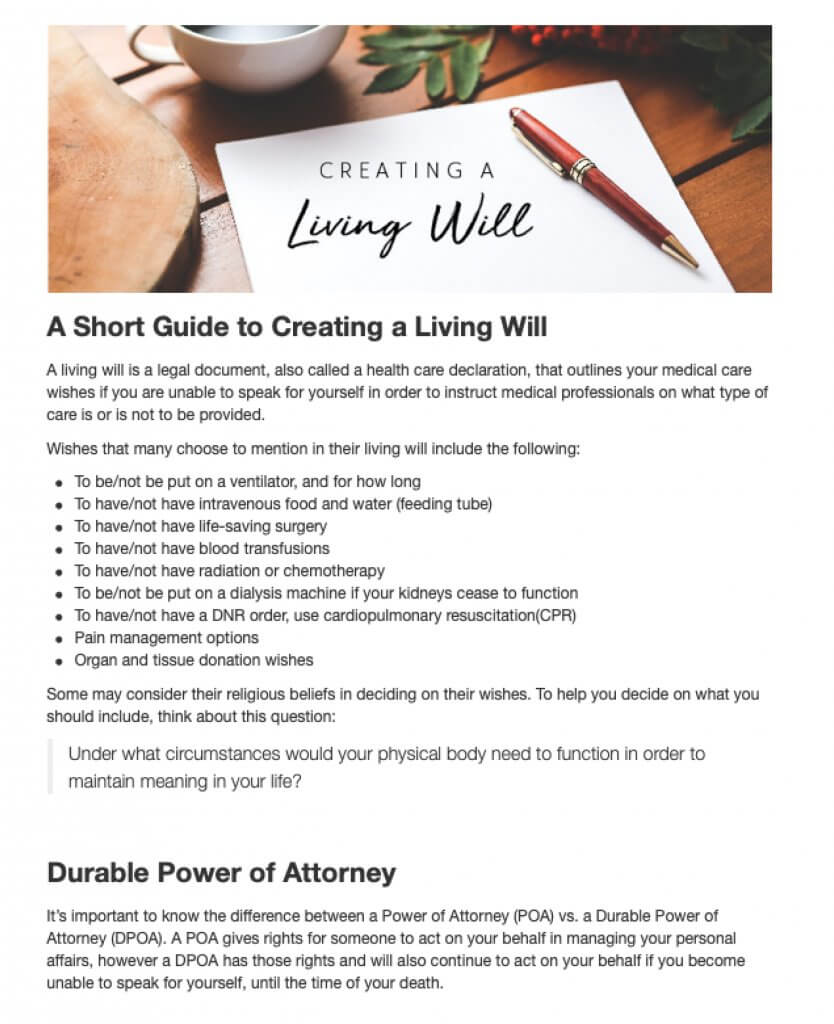
- If you wish to view another story, repeat steps 6 and 7 until you find an article you wish to use. Once you have found an article you would like to use, click Use this story.
- Your newsletter will be created with the selected story. Your logo will be inserted into the top (A), the date and issue number is created (B) and the color scheme will match your branding (C). You are unable to change these items, so contact us if you have questions.
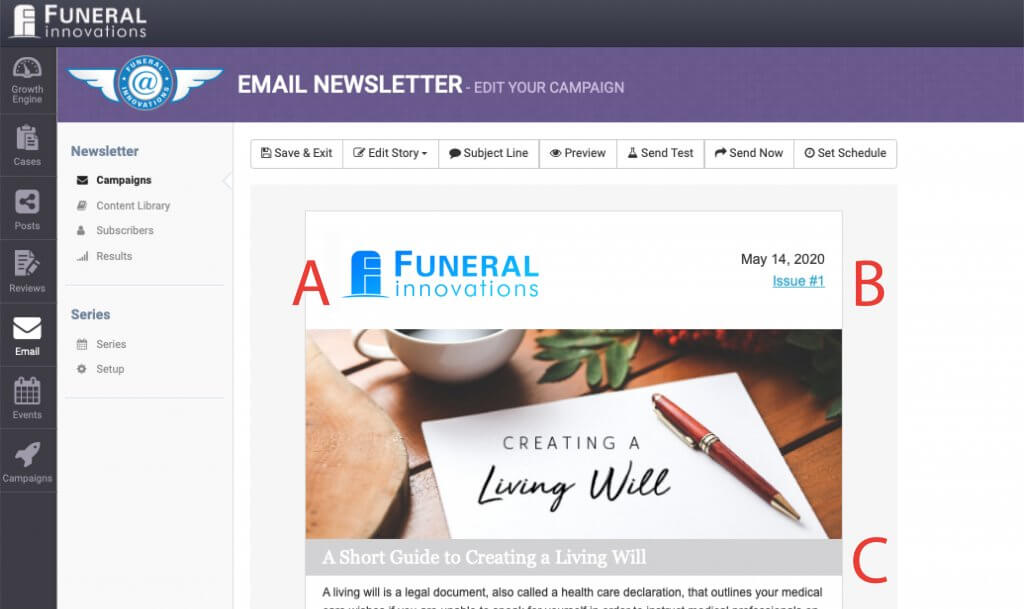
- Scroll down the newsletter and view the “you may also like section.” If you wish to change these, click the arrow in the corner.
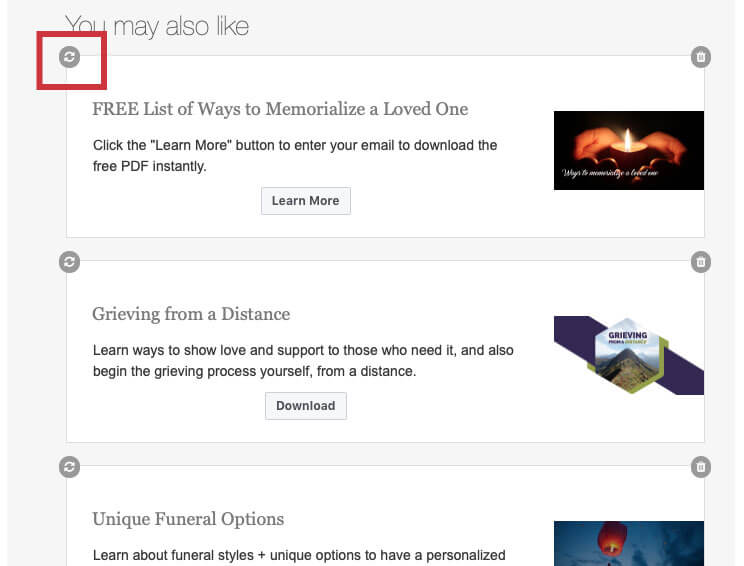
- To remove newsletter suggested nurturing pdf files/stories click on the trash icon, and it will delete the recommended pdf files/stories.
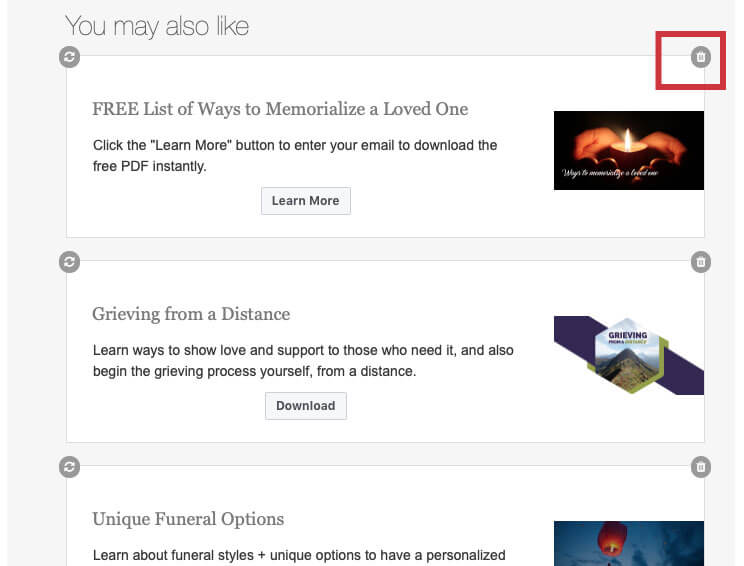
- Once you have previewed the newsletter, use the following options to edit, preview and schedule the newsletter.
Save & Exit: Save your changes to come back later to finish the newsletter.
Edit Story: Select “Edit Existing Text” to personalize the story. Select “Use Story from Library” to select a new story from the library.
Subject Line: Change the subject line of the email that is sent.
Preview: Preview the email in the web browser.
Send Test: Send a sample of the newsletter to preview before sending. (This is always advised)
Send Now: Send the newsletter to your subscriber list instantly.
Set Schedule: Schedule the newsletter to be sent at a later day and time.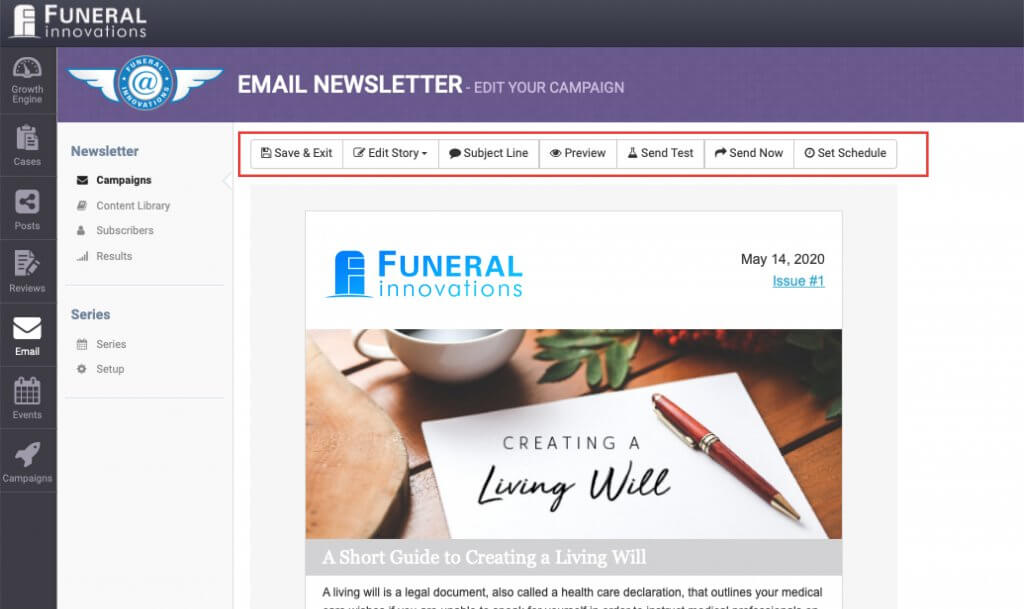
- It is highly encouraged to click Send Test for a preview to be sent to your inbox. This ensures you can catch mistakes before your subscribers see them.