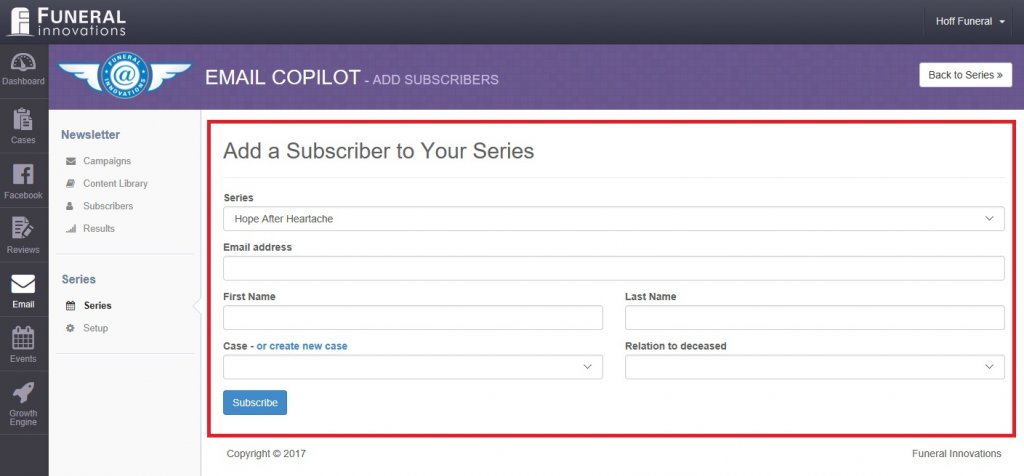Adding a Subscriber
Community members are able to to subscribe to an email series from Campaigns and also through your website. You are also able to manually add a subscriber to any email series. It’s critical to remember the community member are expecting some outreach from you. Email series are not intended to be used for cold emails or mass email blasting. Using the email series incorrectly can lead to your account being suspended.
Complete the following steps to add a subscriber to an email series:
- Go to https://funeralinnovations.com/users/login
- Login with your user and password
- On the left side of the dashboard, click Email.
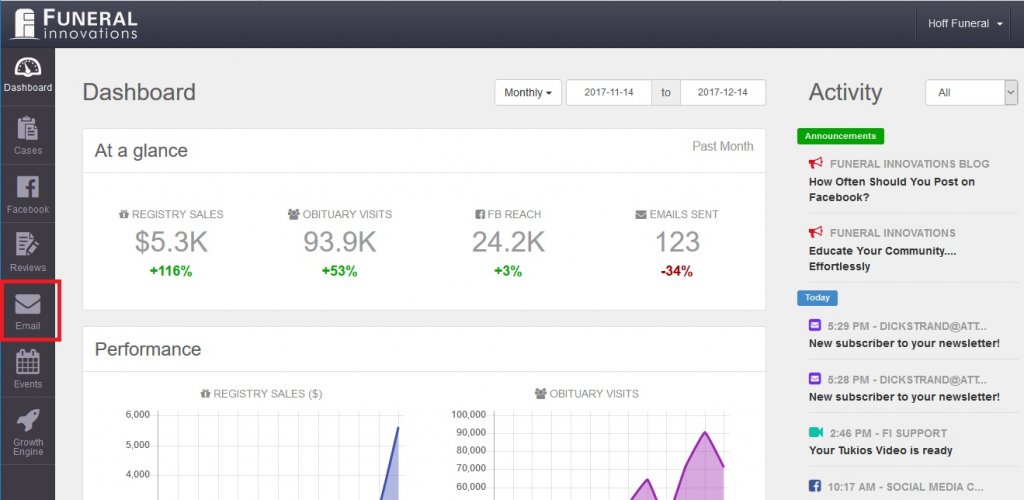
- In the top left sub-menu, click Series.
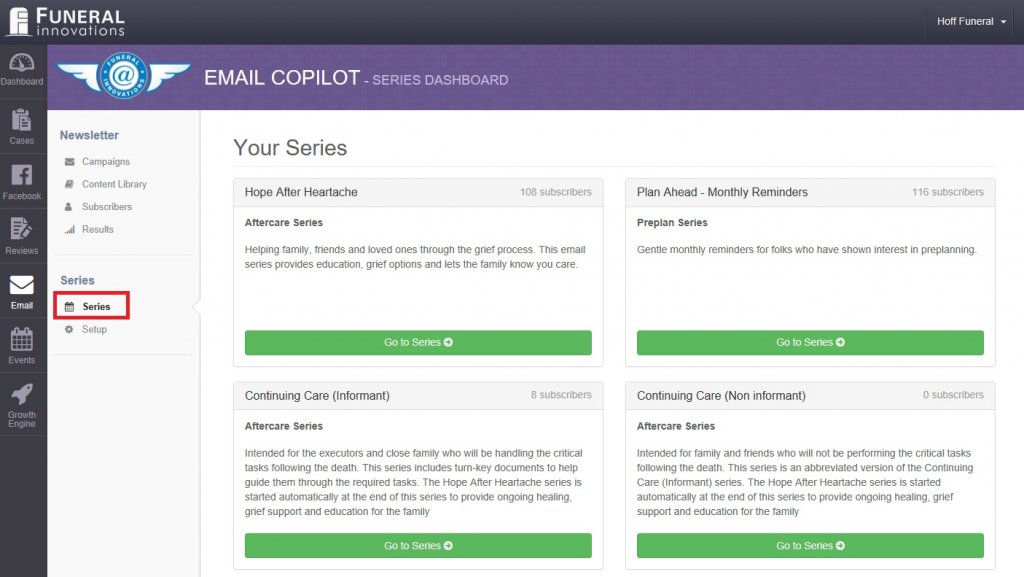
- Search for the desired Series to add the subscriber to and click Go to Series.
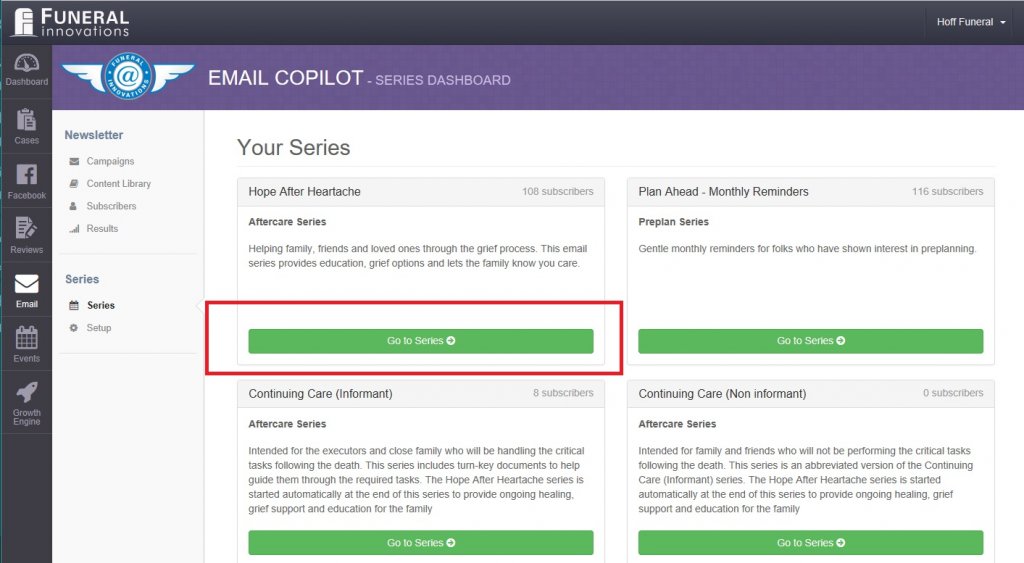
- In the upper right, click Add Subscriber.
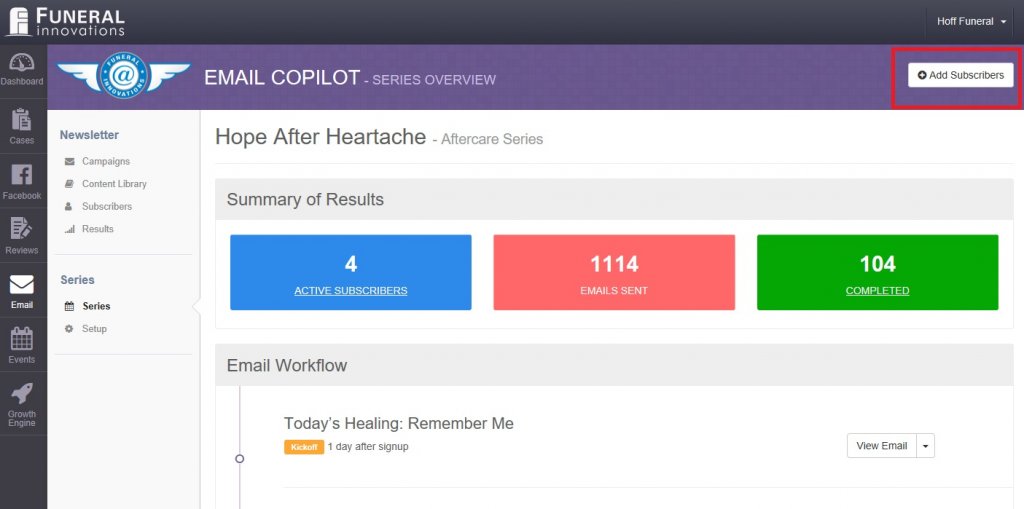
- Double check the correct Email Series is listed. Enter the subscriber’s email, First and Last Name. Select the associated case and relationship if they are known. Then click Subscribe.
- Make sure that the date of service is filled out before signing users to the After Care series. If the service date is not updated, it will send out an email until one week after the subscriber had been added.