Adding an Email Series Subscriber via CSV/Excel file
Community members are able to to subscribe to an email series from Campaigns and also through your website. You are also able to manually add a subscriber to any email series. It’s critical to remember the community member are expecting some outreach from you. Email series are not intended to be used for cold emails or mass email blasting. Using the email series incorrectly can lead to your account being suspended.
Complete the following steps to add a subscriber to an email series:
- Go to https://funeralinnovations.com/users/login
- Login with your user and password
- On the left side of the dashboard, click Email.
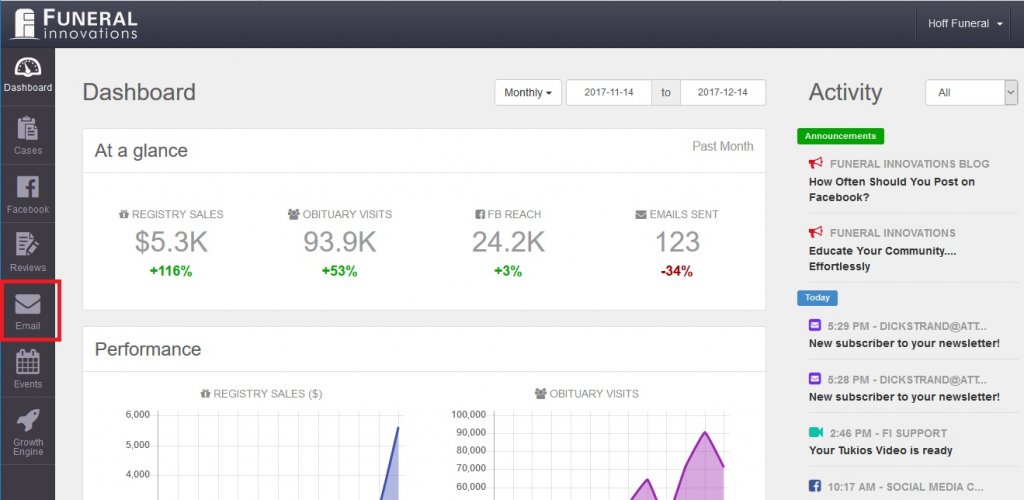
- In the top left sub-menu, click Series.
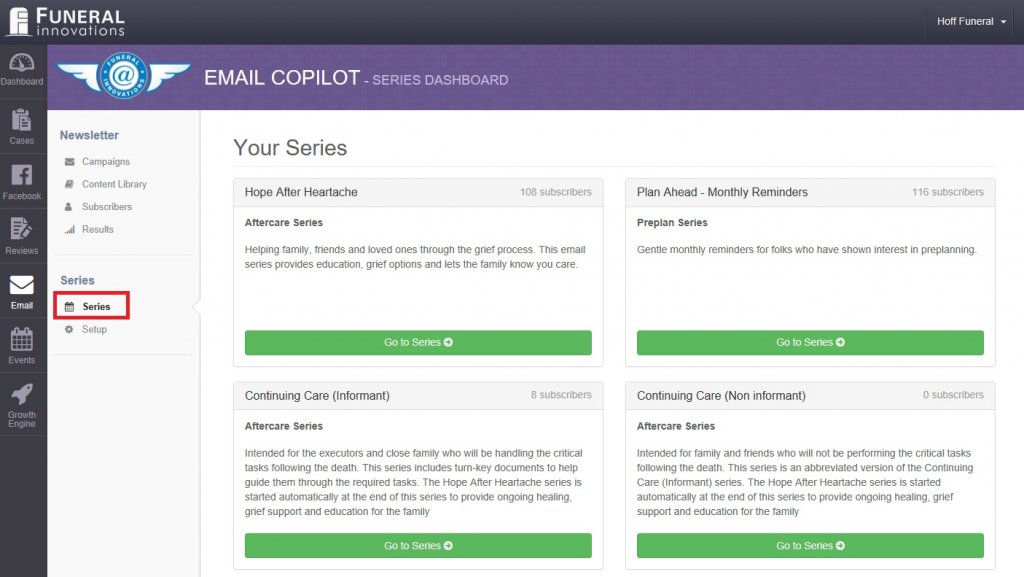
- Search for the desired Series to add the subscriber to and click Go to Series.
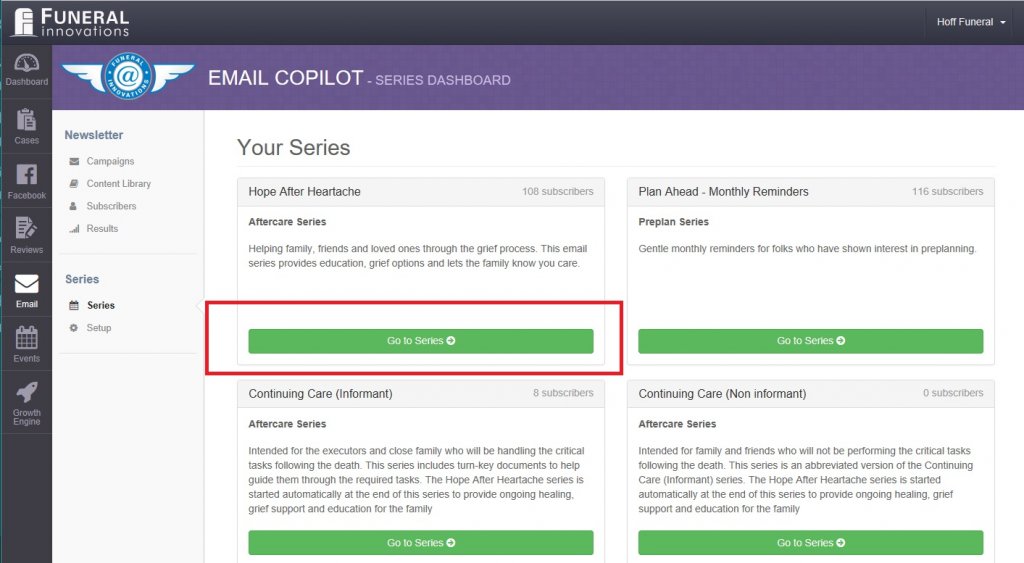
- In the upper right, click Add Subscriber.
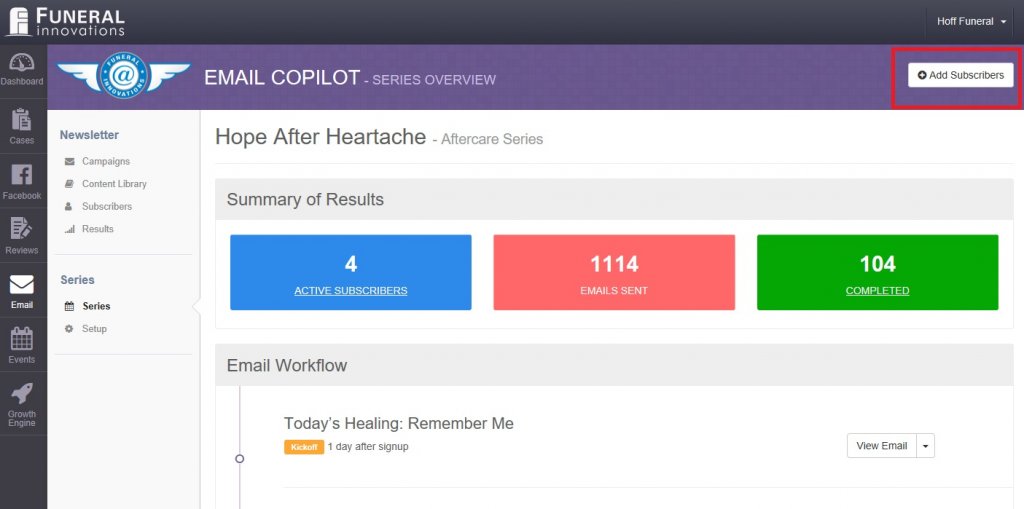
- Next to Add a Subscriber, click “or add from CSV file”
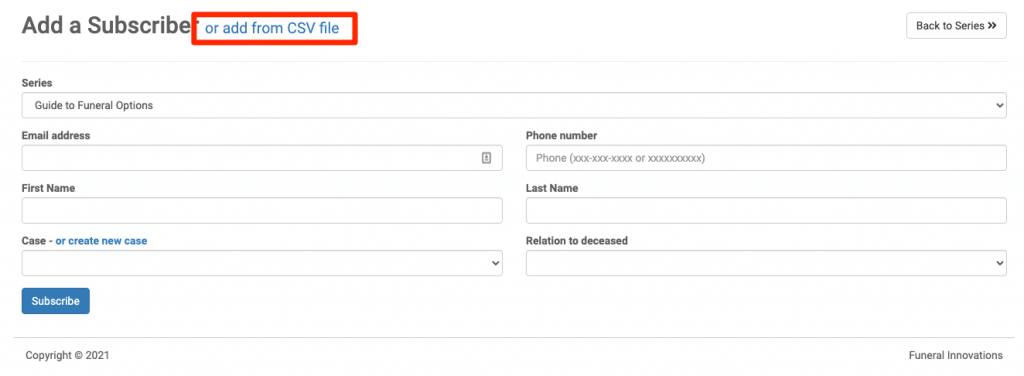
- Click “Choose File” to upload your CSV file.
- IMPORTANT: When uploading a CSV, the order of columns must be exactly as pictured. i.e. the email must always be in column H. Even if there is no information in any other column. The city must always be in column D and so on.

- Click upload
- IMPORTANT: In order to avoid duplicate emails, after clicking upload, wait 5-10 seconds and close the window. The subscribers will take up to an hour to fully upload. Do not re-upload your CSV file.